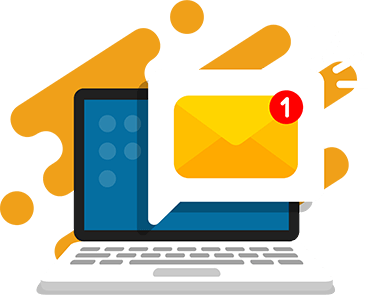Minecraft has become one of the most popular sandbox games in the world, especially for kids ages 6-13. Its appeal is in the open-world format where kids are free to use their imagination to play and build without many rules. It’s also become an educational tool to teach coding and computer programming skills in a fun and engaging way.
Whether it’s playing or learning game development in Minecraft, a top priority is keeping your child safe. We always recommend monitoring your child’s gameplay. In our summer Minecraft camps, our aim is to ensure an age-appropriate experience for your child. We use a private server and whitelist for each course so teachers have full control of who joins. This way, kids can learn and explore without distraction and parents can feel secure too.
In this article, I’ll share how to set up and customize the parental controls in Minecraft and best tips to manage your child’s account and gameplay.
The Importance of Parental Controls in Minecraft
Generally, Minecraft isn’t moderated, so it’s up to parents to ensure kids are safe when they’re playing.
We know that kids aren’t always aware of the things that will be harmful to them. They communicate daily with friends through social media and games, so they may feel safe online. However, in an age of online scams, catfish, and predators, games like Minecraft can pose a threat to your child’s safety.
Setting up the right Minecraft parental controls allows your child more freedom within safe boundaries. As with any online interactions, your child’s safety is the number one priority. Minecraft gives you options to help you manage interactions with other players, in-game purchases, screen time, and more. The goal is to limit exposure to harmful content while they’re playing and learning.
Having the right parental controls will give you peace of mind and ensure a safe and secure experience for your child when they’re in Minecraft.

Safety Concerns for Kids in Minecraft
Minecraft’s ESRB is Everyone 10+ and, in single-player mode, Minecraft is generally kid-friendly, However, most kids will want to play with friends or online which presents certain risks. The top safety concerns revolve around multiplayer interactions, privacy, in-game purchases, and screen time.
These are some of the safety risks that parents should look out for:
Player Communications
One of the primary concerns is interacting with other players, especially strangers. When playing in multiplayer mode or on public servers, kids may come in contact with people they don’t know. These players can communicate via in-game text and voice chat including private chats.
Look out for:
While most of these interactions are not problematic, you want to monitor for behaviors like cyberbullying and inappropriate content or language. In rare cases, there is the risk of online predators attempting to communicate with children in Minecraft.
How to address it:
Use the parental control filters and monitor interactions. You can turn off in-game chat or turn on the profanity filter. The last 100 chat messages are stored in the chat logs for you to monitor. You can also use screen recording apps to periodically check player interactions and gameplay. Also, know what servers your child has joined and if they are playing with strangers. Report users if they are using hate speech, bullying, harassment, sexual solicitation, or other violations of the community standards so Minecraft officials can step in.
Inappropriate Content
Minecraft is generally kid-friendly, but the ecosystem of user-generated content poses some risks. The addition of mods, custom servers, and community-shared content can lead to unintended exposure to inappropriate content.
Look out for:
Custom skins, builds, or chat messages that contain inappropriate or explicit content like swearing, hate speech, sexually explicit language, violence etc. Mods or custom servers can also introduce adult or inappropriate content that bypasses the game’s usual safeguards.
How to address it:
Use the parental control filters, monitor chat, and disable access to mods or restrict downloads. If your child is customizing their game, review any mods or add-ons your child is downloading to ensure they are age-appropriate. Generally, encourage your child to play in private servers or whitelisted family-friendly servers you have approved.
Privacy
Anytime we’re online, it’s important to safeguard our personal data. However, kids are less cautious about what they share and may not understand the serious safety implications of sharing this information. Minecraft’s in-game chat features can allow kids to give away private information even if they don’t mean to. Malicious people and predators can take advantage of this to collect sensitive information.
Look out for:
Messages that contain or reference personal details such as real names, school names, addresses, phone numbers, or other identifying information. Any direct messages with strangers and new friends and check for suspicious questions about personal or account information. Do not post identifying information like real-life photos or social media handles.
How to address it:
Monitor chat with other players. Regularly check the chat logs or use a screen recording app to review conversations. Discuss ground rules with your child and teach them what constitutes personal information and how to keep it safe. Encourage them to play offline or with close friends and family to ensure safe interactions.
In-Game Purchases
Minecraft offers various in-game purchases such as skins, textures, and mods. There are also microtransactions that unlock features or character content. This could become a financial concern if children are not monitored or spend excessively.
Look out for:
More frequent purchases or excessive amounts of money spent, including unexpected charges on your payment option. Unintentional purchases as kids may be making purchases without realizing it. Exceeding spending limits your set and changes in behavior like secrecy or anxiety around showing you their account or character.
How to address it:
Parents can set spending limits or block in-game purchases as well as receive text and email notifications for purchases. Set up controls that require parental approval for any purchase, allowing you to review and approve items before they are purchased. Regularly check Minecoin purchases and balance in Marketplace to ensure that spending is intentional and appropriate.
Excessive Screen Time
Minecraft, like many online games, can be highly engaging and creative. The open-world format means there’s no limit to what kids can build and no end to the game, so kids can spend hours exploring. While this is a fun way for kids to play and learn, it can have negative effects like excessive screen time, disrupting sleep schedules, homework, or other activities.
Look out for:
Spending too much time in Minecraft and ignoring activities like school work and socializing in person. Staying up late at night to play and experiencing fatigue during the day. Losing track of time, spending hours in the game without realizing how much time has passed. Peer pressure from friends to keep up or complete tasks in real-time.
How to address it:
Set boundaries for game time. It’s often difficult for kids to stop playing and that’s how games are built. You should establish clear boundaries for playtime using the parental control features provided by the platform. Ensure that your child has a balanced schedule with time for other activities, such as outdoor play, homework, or family time.

Best Practices for Minecraft Safety
1. Have Open Conversations with Your Child
Before diving into setting up controls, it’s important to discuss with your child why these measures are necessary. Explain the potential dangers of online interactions and how you’re putting these controls in place to ensure their safety. Keeping the conversation open fosters trust and helps children understand the importance of online safety.
2. Monitor Minecraft Activity Regularly
While parental controls are important, they should not replace regular monitoring. Periodically check your child’s activity on Minecraft, including the servers they join, the content they watch, and their interactions with others. Monitoring can be done by reviewing platform logs or using screen recording apps to periodically check gameplay.
3. Update Minecraft and Mods Regularly
Keeping Minecraft and its mods up-to-date is crucial for security and parental control features. Each update often includes important bug fixes, security patches, or new safety features that protect your child’s gameplay experience.
4. Encourage Offline Play
When possible, encourage your child to play offline or in single-player mode. This eliminates the risks associated with multiplayer interactions while still providing an engaging experience. Minecraft’s single-player mode offers a great creative outlet without the potential hazards of online communication.
5. Set Boundaries for Game Time
Minecraft’s engaging nature can make it difficult for kids to stop playing. Establish clear boundaries for playtime using the parental control features provided by the platform. Ensure that your child has a balanced schedule with time for other activities, such as outdoor play, homework, or family time.
How to Set up Parental Controls in Minecraft
Setting up parental controls is an easy first step in keeping your child safe in Minecraft. In your Microsoft account, you can manage settings across Minecraft platforms. There are also platform-specific settings based on which platform or version of Minecraft your child is playing.
Customize Parental Control Settings
- Setup a Family Account
- Customize or turn off in-game chat
- Allow or Block Multiplayer Access
- Add, Mute, Block or Report Players
- Turn Off Parental Controls
Setup a Family Account
Create a family account to manage all of your children’s account in one pace. Child accounts are all accounts for those under the age of 16 for the US & EU. By using this, only parents can modify settings. Any adult in the family can manage the settings for all the children in the family, but children can only see (and not set) their own settings.
- Sign in to Xbox Privacy & Online Safety Page using the parent’s Microsoft or Xbox live account.

- Go to Microsoft Family in the menu.
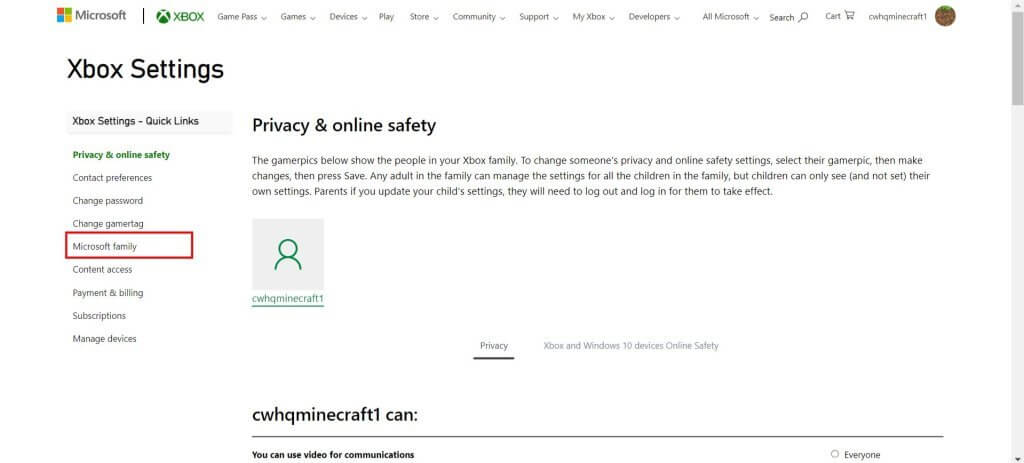
- Select Add a family member.
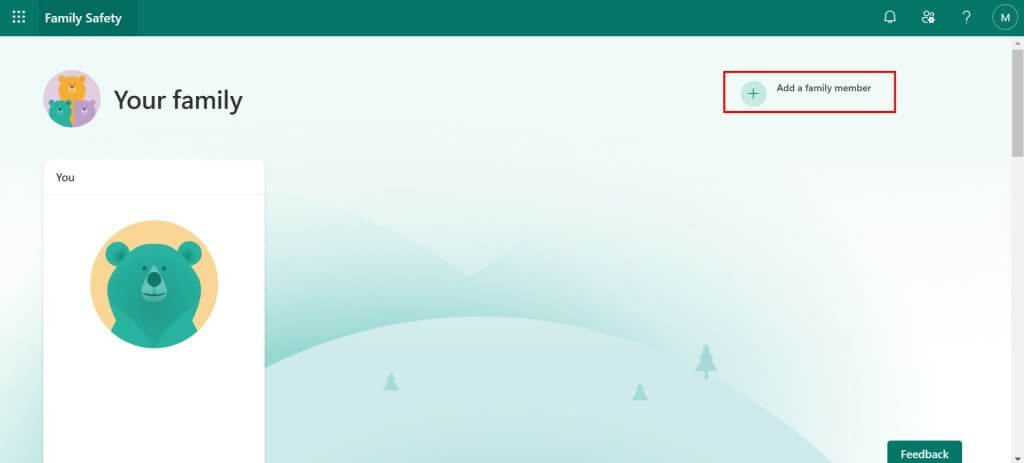
- Select Member for the child’s role.
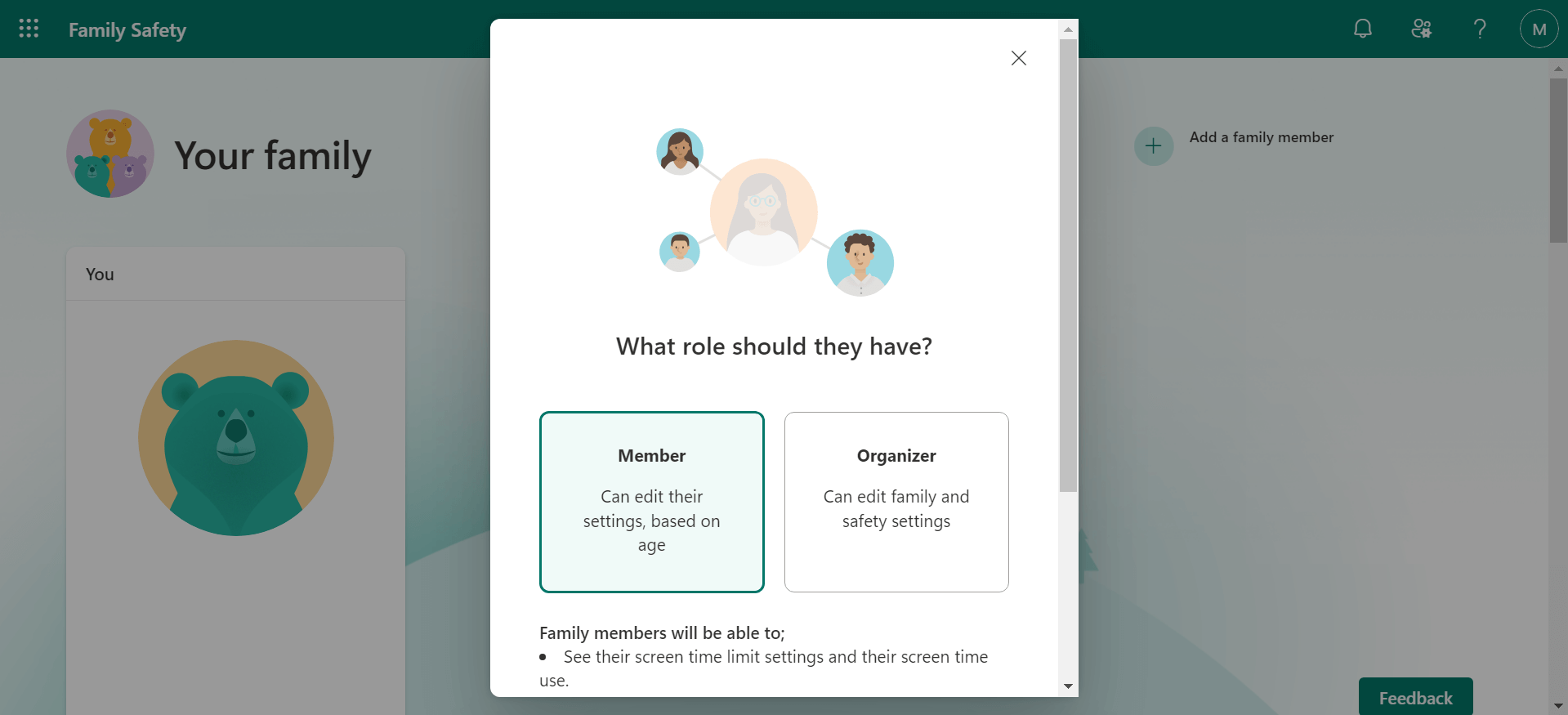
- Create an account or enter the child’s existing email account.
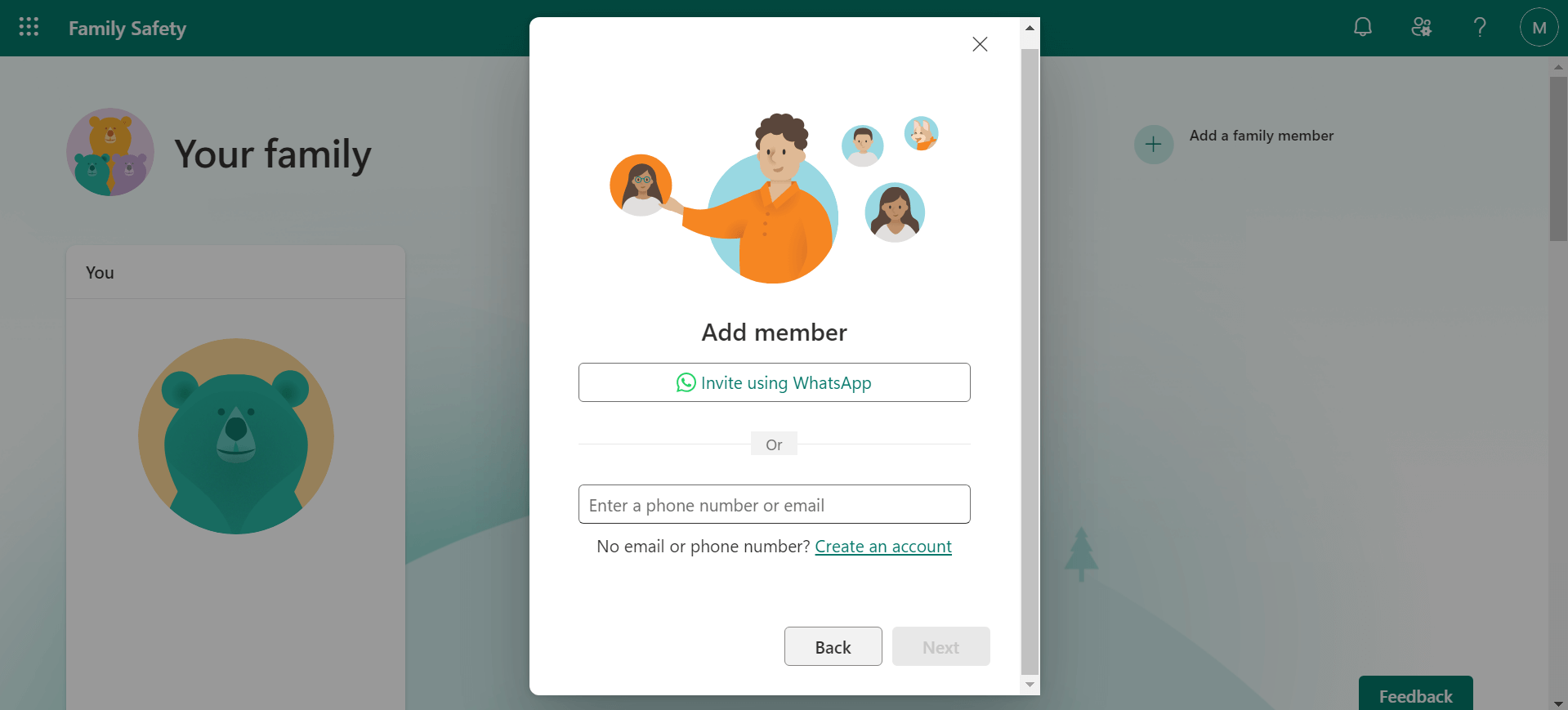
- Once signed in, your Family homepage will update with the child’s account.
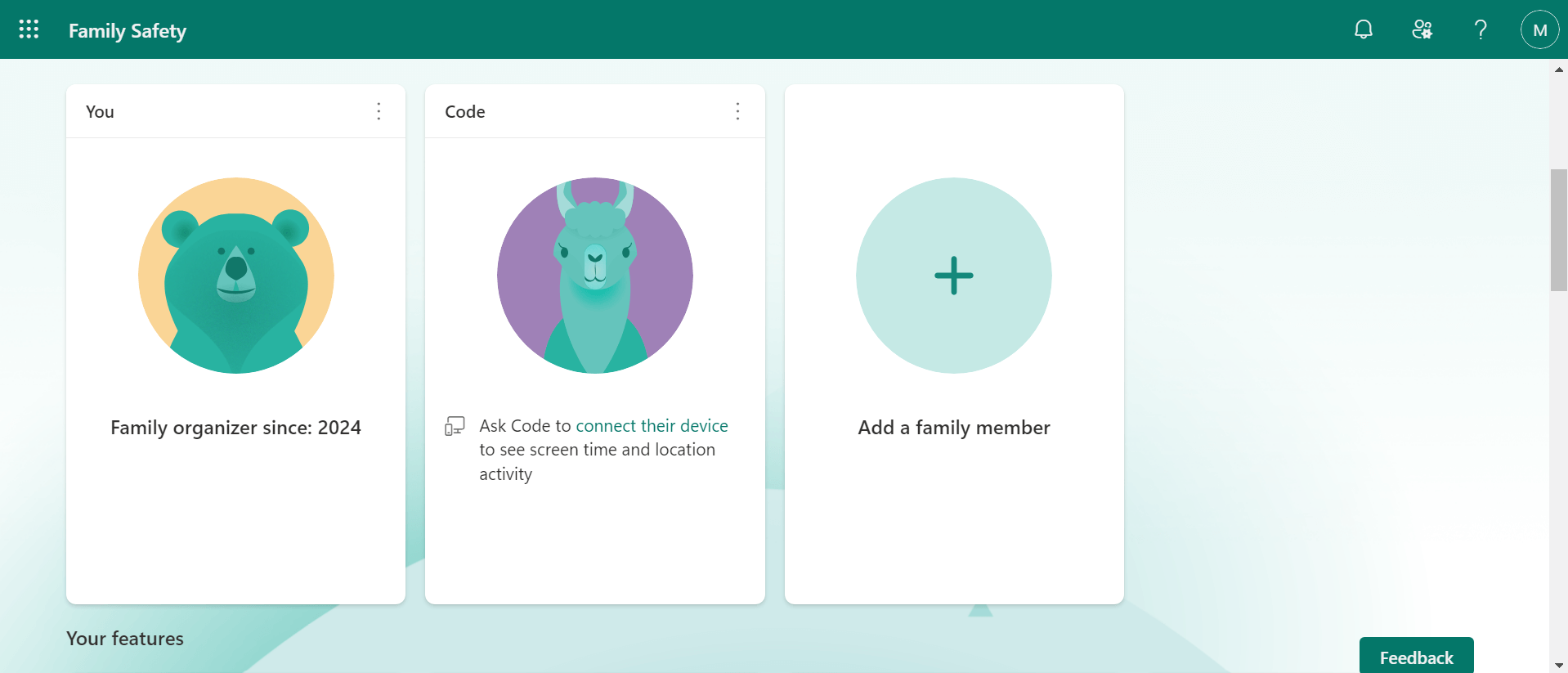
Customize or Turn Off In-game Chat
Turn off in-game chat with the following settings:
Java Edition
- Start the Minecraft server.
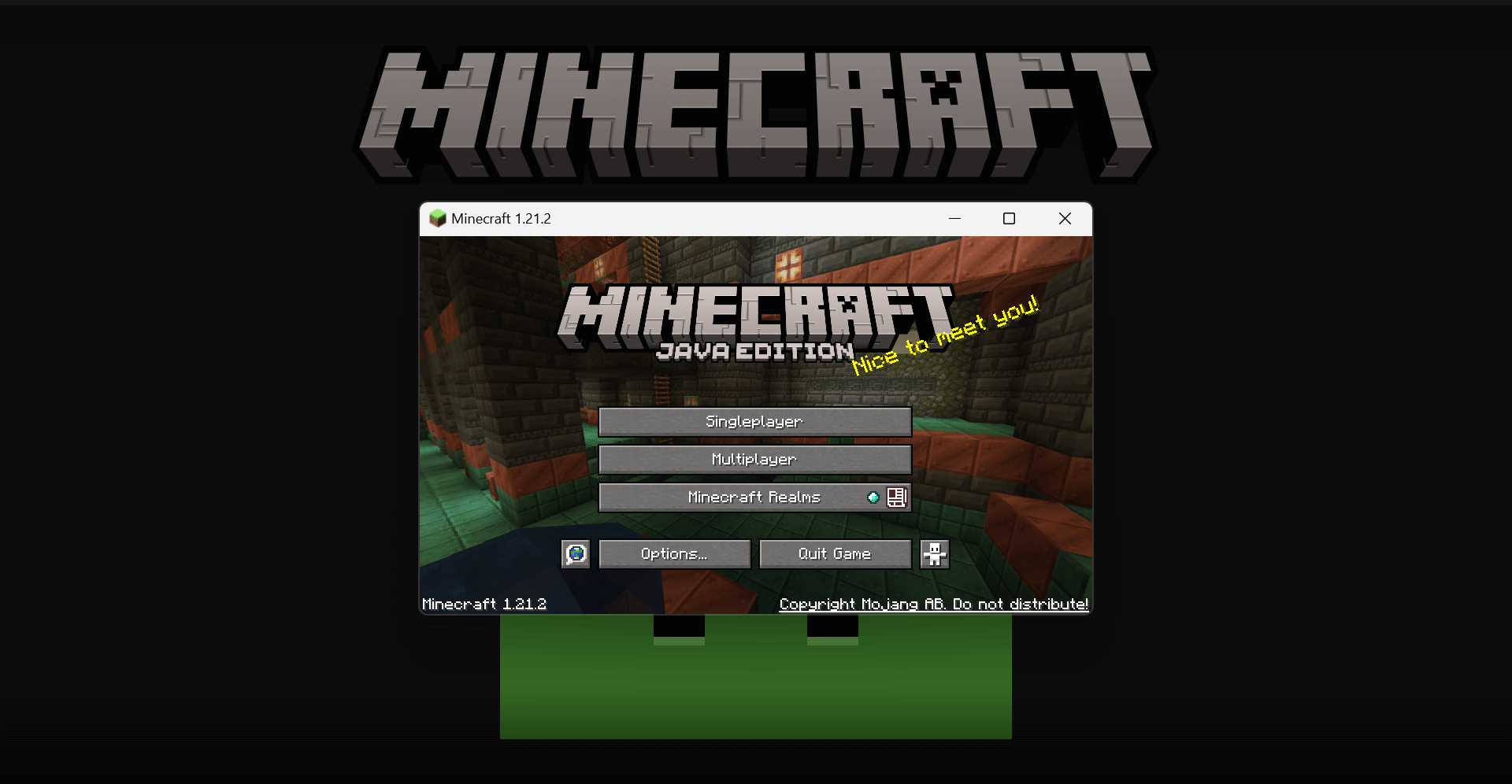
- Select Options… in the start menu.
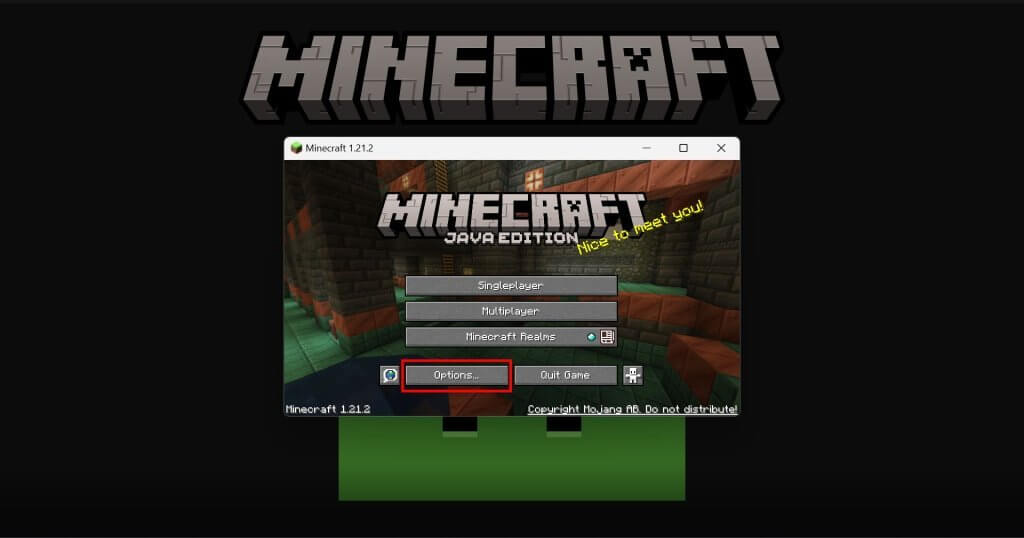
- Select Chat Settings…
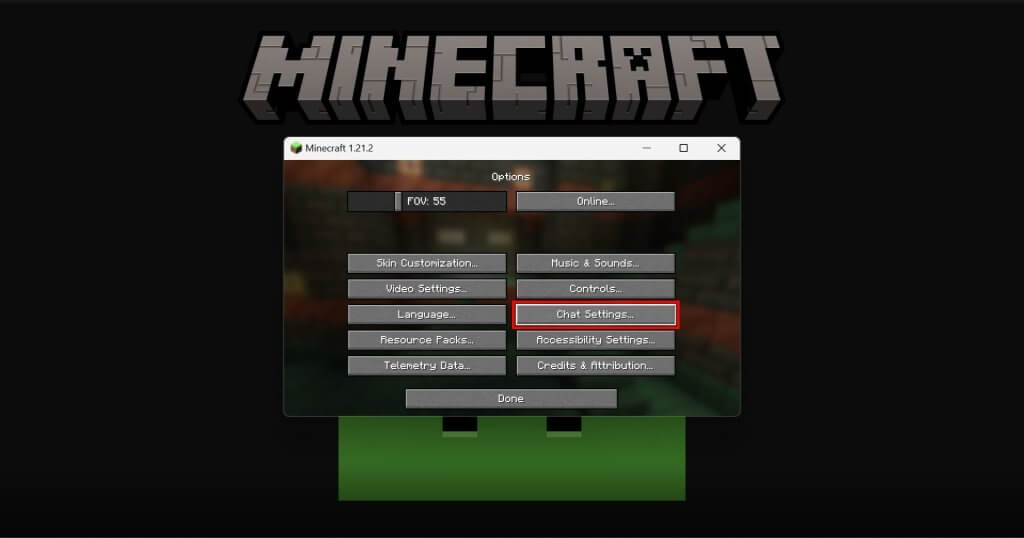
- Click on Chat: Shown until it reads Chat: Hidden.
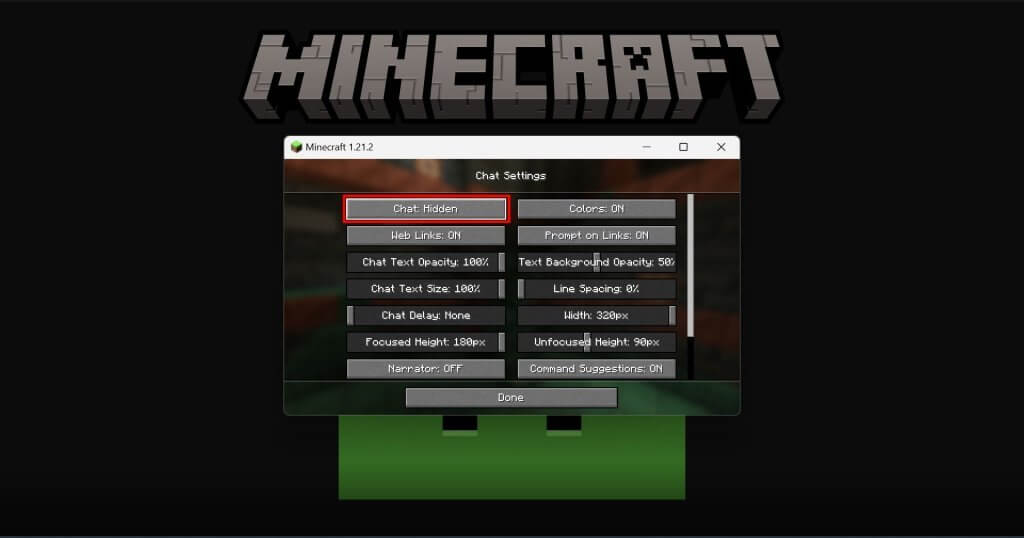
- Restart Minecraft for the new settings to take effect in your game.
Bedrock Edition
- Start the Minecraft server.
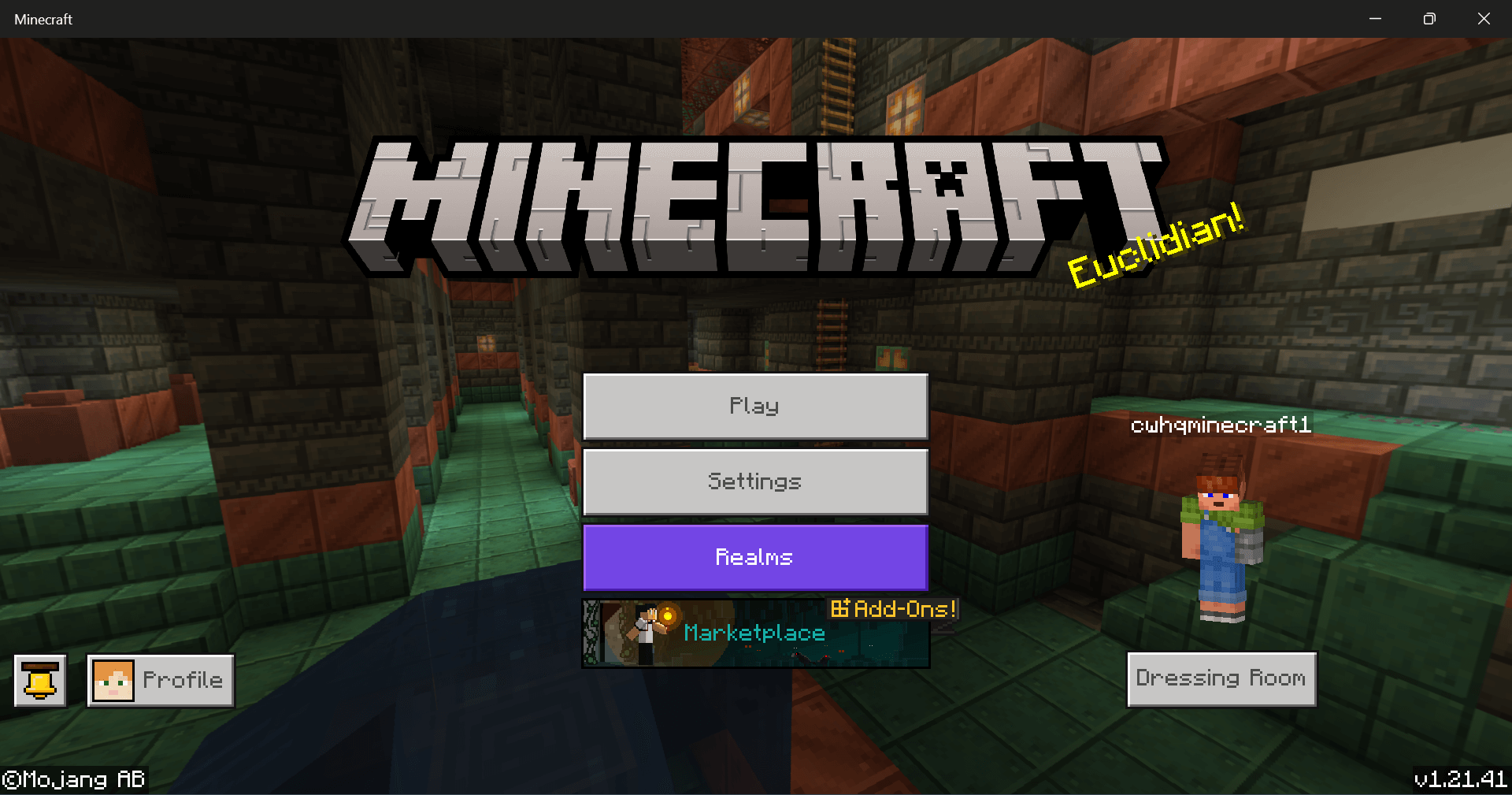
- Open the game chat (Use the / shortcut).
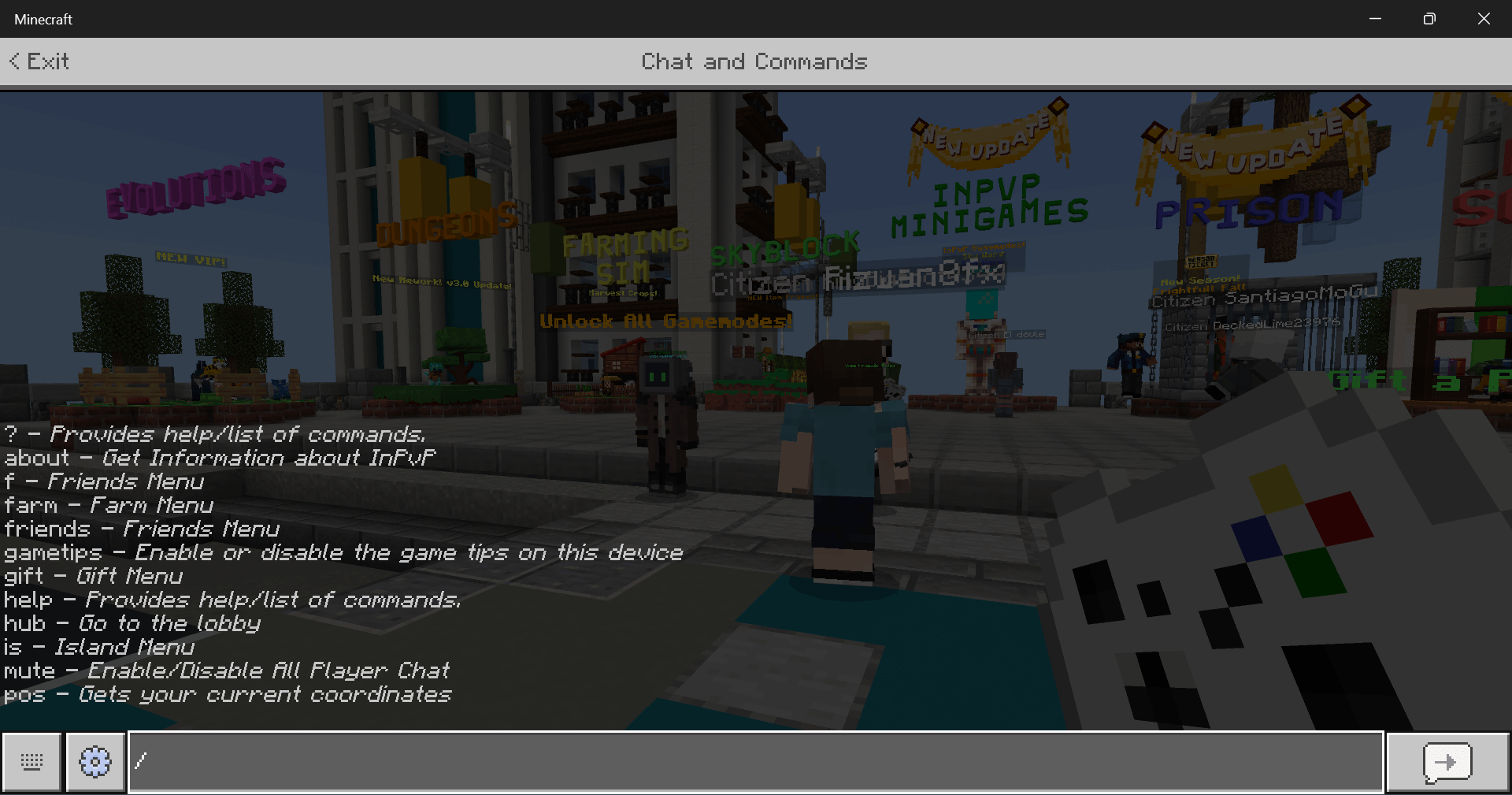
- Click on the gear next to the chat input for chat settings.
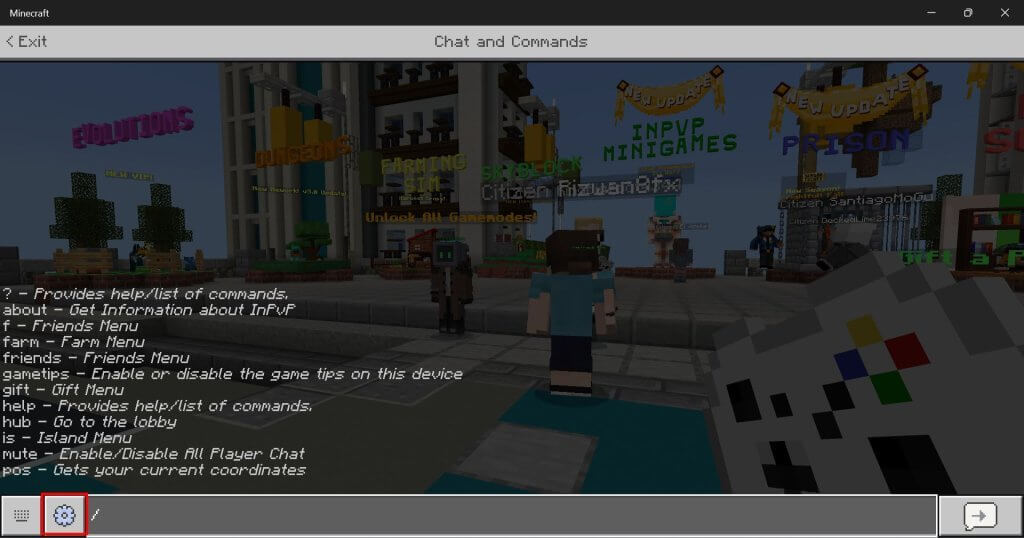
- Toggle the button to Mute All chat and Mute Emote Chat.
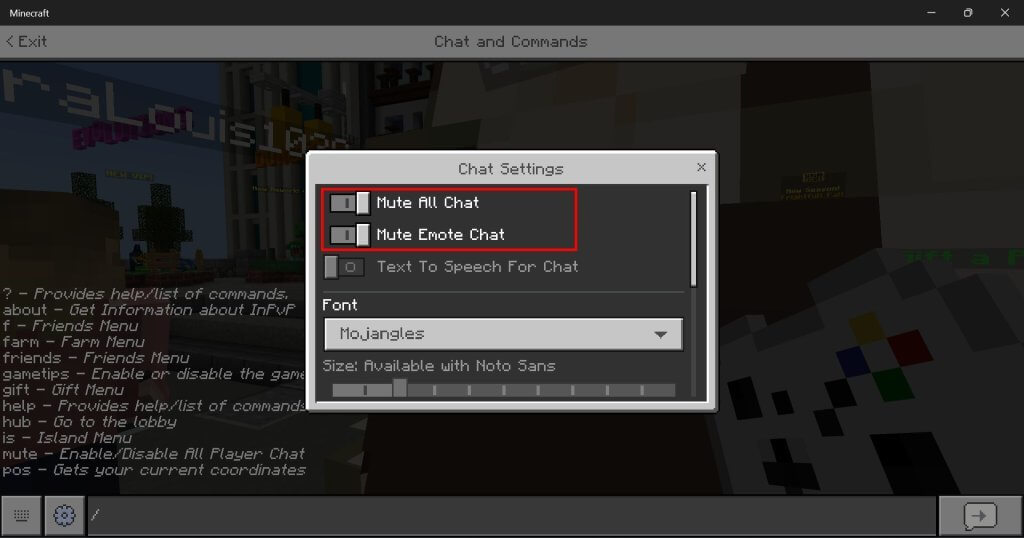
How to Allow or Block Multiplayer Access
- Sign in to Xbox Privacy & Online Safety Page using the parent’s Microsoft or Xbox live account.

2. Select the child’s account

- Select Xbox and Windows 10 devices Online Safety
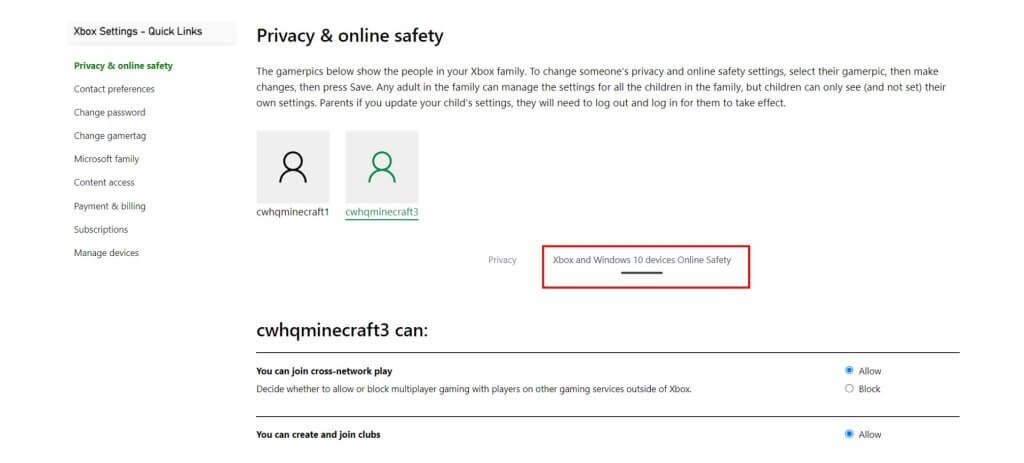
- Block multiplayer access with the following settings:
- Set Join multiplayer games to Block

- Set Create and join clubs to Block

- Click Submit and wait for the page to reload.
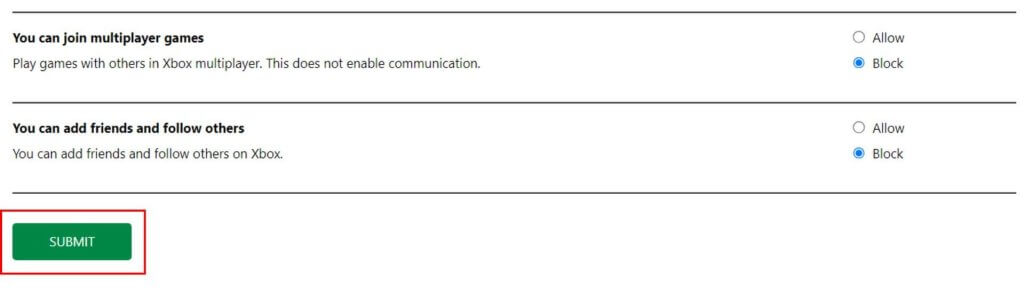
- Restart Minecraft for the new settings to take effect in your game.
Add, Mute, Block or Report Players
You can Add, Mute, Block or Report Players from the Pause Menu in-game.
Bedrock Edition
- Start the Minecraft server.
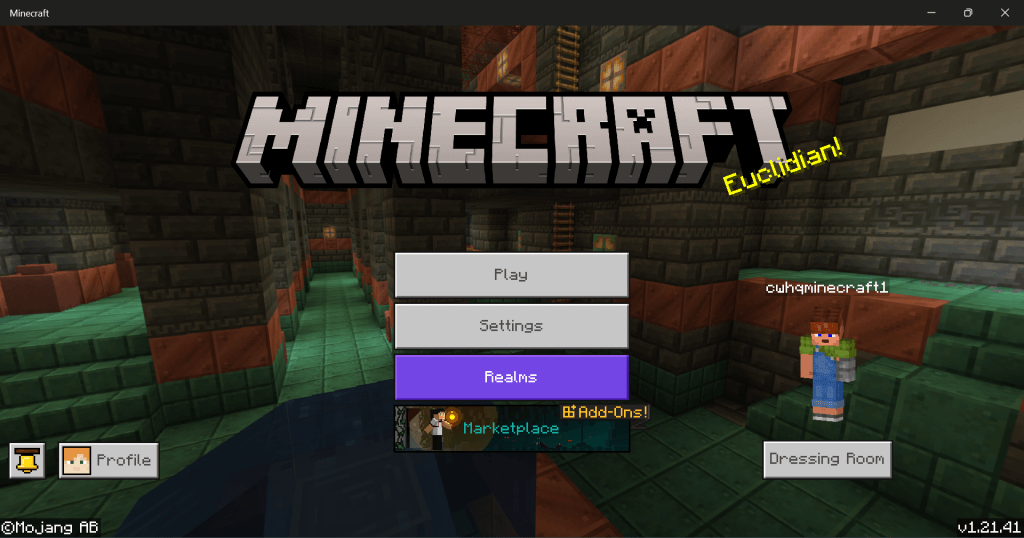
- Click esc to get the pause screen.
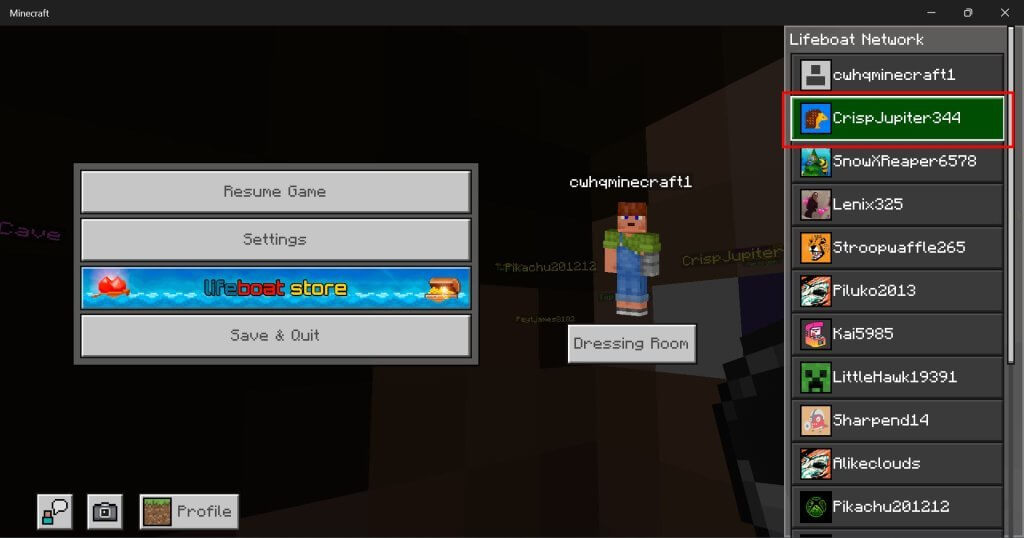
- Click the player on the right-hand menu.
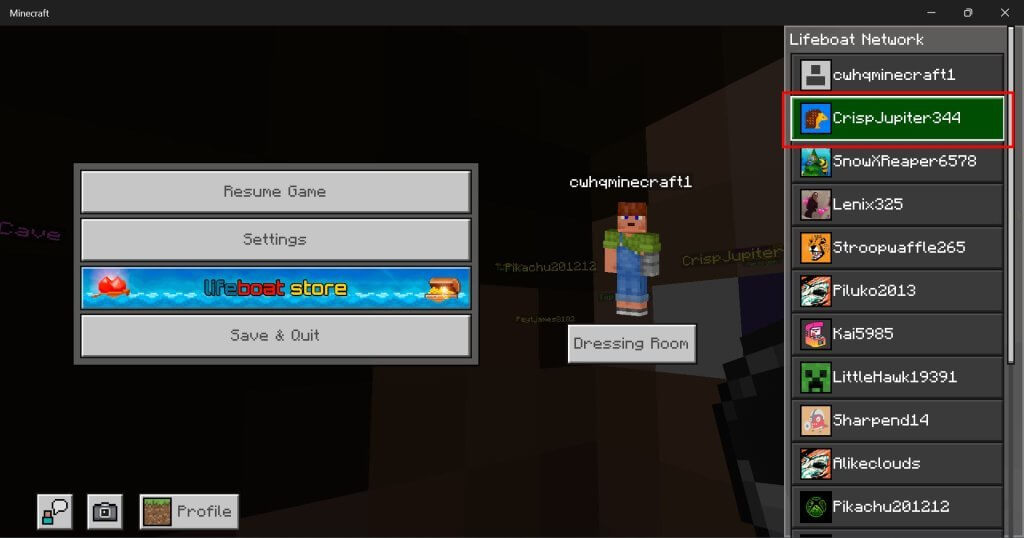
- Click the three dots for settings.

- Choose Block, Mute, or Report.
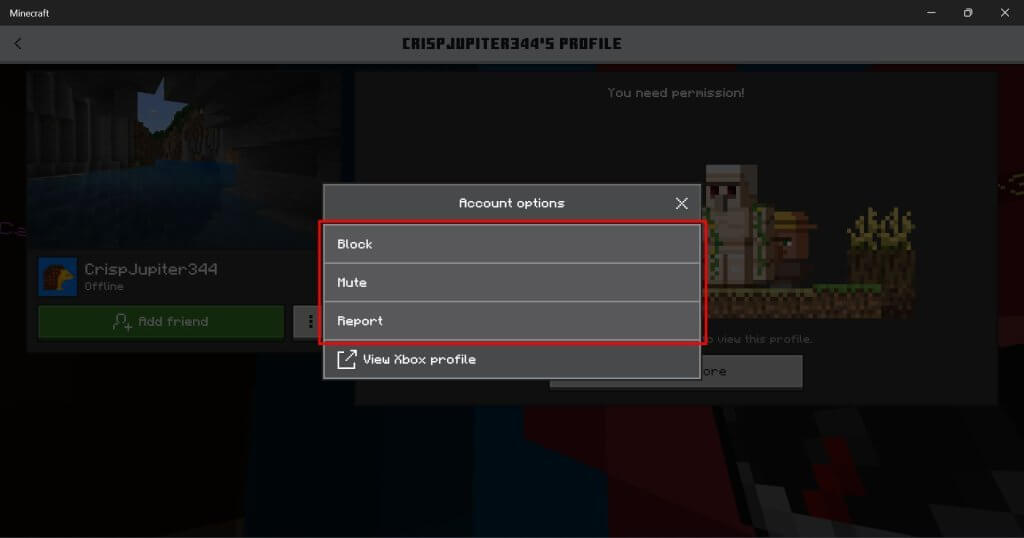
How To Turn Off Parental Controls On Minecraft
- Sign in to Xbox Privacy & Online Safety Page using the parent’s Microsoft or Xbox live account.

- Select the child’s account

- Select Xbox and Windows 10 devices Online Safety
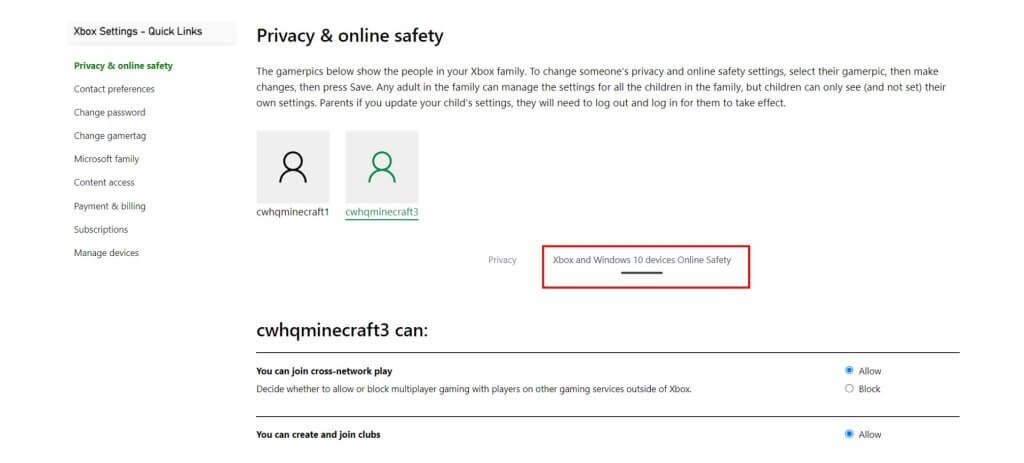
- Update all options to Allow
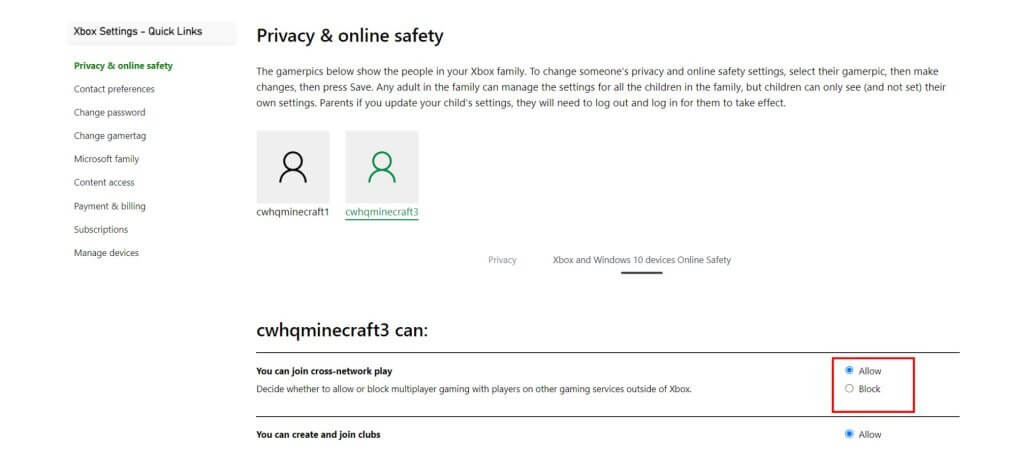
Tips for Keeping Kids Safe in Minecraft
1. Setup Parental Controls
This is the first step to keeping your child’s Minecraft experience safe. These controls can help you easily manage what your child does in the game. Use parental control tools available to restrict chat features, set time limits, and manage what types of content can be accessed.
2. Setup a Private Server or Realm
Creating a private Minecraft server is one of the safest ways for kids to play multiplayer. A private server means you can control all of the settings and players in your world. A Realm is similar, these are personal multiplayer servers hosted by Minecraft that allow you to play with up to two additional players. Hosting a server or Realm gives parents more control and limits the potential risk for inappropriate or harmful content.
3. Choose Family-friendly Servers with Whitelists
If you don’t want to set up your own server, you can find family-friendly servers like Famcraft and CrazyPig. These provide a wholesome and moderated experience. There are also servers that implement a whitelist, such as Blocklandia and Minesquish. This means they screen each user before allowing them to play and only approved players can join.
4. Monitor Activity Regularly
Monitoring your child’s Minecraft activity ensures they are following the rules you set and staying safe. You can see how they are interacting with other players and also spot any warning signs of inappropriate behaviors, cyberbullying, or excessive screen time.
5. Have Open Conversations with Your Child
Before your child starts playing, teach your child about online safety and establishing the rules for using Minecraft. Create trust with your child through open conversations about their gameplay experience. You want them to be comfortable coming to you with any concerns. Regularly ask questions like: Are they playing with friends they know, or have they met new people online? Are they enjoying the game, or are they experiencing any issues like bullying?
Learn to Code in Minecraft Safely
Minecraft can be a fun and creative space for kids with the right precautions. Not only is it a great game, kids can use Minecraft to learn new skills, like coding.
Our Minecraft summer camps provide a safe environment for kids to play and explore coding with a live instructor. We have private servers that allow only them and their classmates. Kids can freely play and learn. Each server is monitored by the student experience team.
In the camp, students learn new technical concepts with Redstone, an element used for mechanical and electrical programming in Minecraft. They will learn how Redstone works and advance to build logic gates, similar to what electrical engineers create. They’ll practice their coding skills as well as problem-solving, logical thinking, and creativity. It’s an excellent way to take their interest in games to the next level.
If you want your child to play and learn Minecraft in a safe environment, enroll in our Minecraft summer camps.